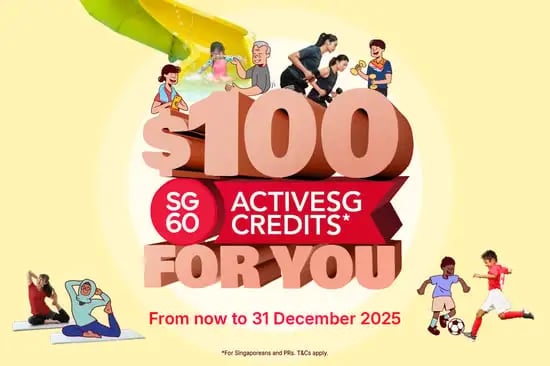What can you use the credits for?

Sign up for School Holiday Programmes
ActiveSG credits can be used to offset up to 60% of the programme fees. Search for SHP60 on MyActiveSG+. Search...
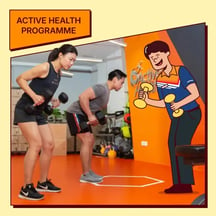
Join Active Health Programmes
From health coaching and fitness assessments to workshops, these are 100% redeemable with credits starting from 1 June...
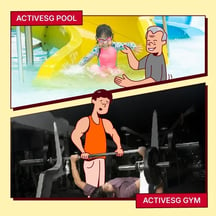
Purchase gym and pool passes
Purchase your gym/swim passes at any ActiveSG Sport Centres near you. Search for a Gym Search for a Swimming Pool ...
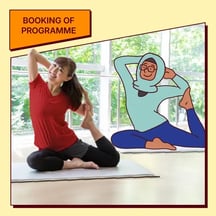
Book a Programme
Try a new activity, from yoga to fitness classes and use ActiveSG credits to off-set up to 30% of the programme fees.
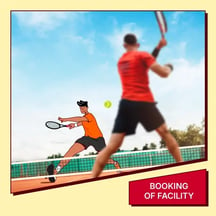
Book a Facility
Book your favourite facility or ballot for slots to play sports using your ActiveSG credits. Search for a Facility ...
Sign up for School Holiday Programmes
ActiveSG credits can be used to offset up to 60% of the programme fees. Search for SHP60 on MyActiveSG+.
Join Active Health Programmes
From health coaching and fitness assessments to workshops, these are 100% redeemable with credits starting from 1 June 2025.
Purchase gym and pool passes
Purchase your gym/swim passes at any ActiveSG Sport Centres near you.
Book a Programme
Try a new activity, from yoga to fitness classes and use ActiveSG credits to off-set up to 30% of the programme fees.
Book a Facility
Book your favourite facility or ballot for slots to play sports using your ActiveSG credits.
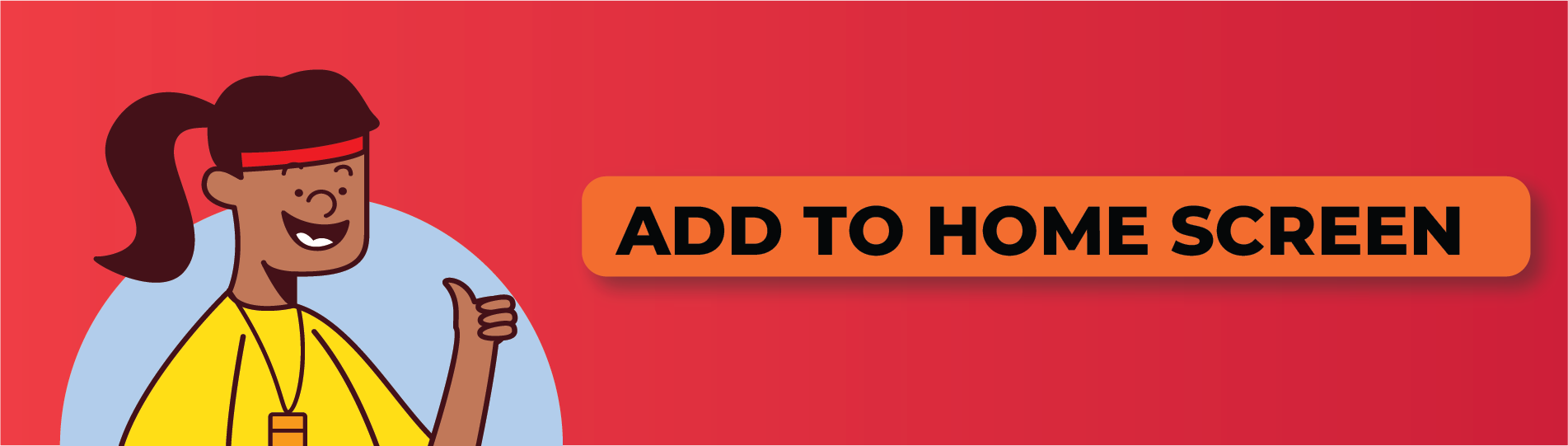
iOS
- Navigate to the website you want to save to your home screen by entering the URL of the website you want to create a shortcut to. Make sure you visit the exact page you want to open through the shortcut. Tap “Go”.
- For Safari, tap the Share button on the bottom of the page. It looks like a square with an arrow pointing out of the top. For Chrome, the Share button is on the top right of the screen.
- In the list of options that appear, scroll down until you see Add to Home Screen. Tap this. The Add to Home Screen dialog box will appear
- Choose a name for the website shortcut on your home screen. You will see the link so you can confirm it, as well as the site's favicon that will appear as the "app" icon on your home screen. Click Add when you're done. Safari will close automatically and you will be taken to where the icon is located on your phone's home screen.
- Now just tap the new "app" or shortcut on your home screen, and it will open the website in its own navigation window, independent of what you have open in Safari.
Android
- Open Chrome.
- Navigate to the website or web page you want to pin to your home screen.
- Tap the menu icon (3 dots in the upper right-hand corner) and tap Add to home screen.
- Choose a name for the website shortcut, Chrome will add it to your home screen





![ActiveSG Academies and Clubs Logo (Solid Colour)[8647]](https://www.activesgcircle.gov.sg/hs-fs/hubfs/ActiveSG%20Circle%202023Theme/images/ActiveSG%20Academies%20and%20Clubs%20Logo%20(Solid%20Colour)%5B8647%5D.png?width=150&height=65&name=ActiveSG%20Academies%20and%20Clubs%20Logo%20(Solid%20Colour)%5B8647%5D.png)




-01.png?width=200&height=141&name=Team%20Singapore%20Logo%20(Red)-01.png)